Here’s a tip that I guess no one will ever use, but I find it interesting. I have never used the display custom form action or any other display message box actions in my automation runs, but today I accidentally noticed that with the Display custom form, you can actually use your own Adaptive Card templates. I had not even realized earlier that Adaptive Cards have also found their way to PAD.
The standard custom form designer in PAD looks like this and is a bit limited:
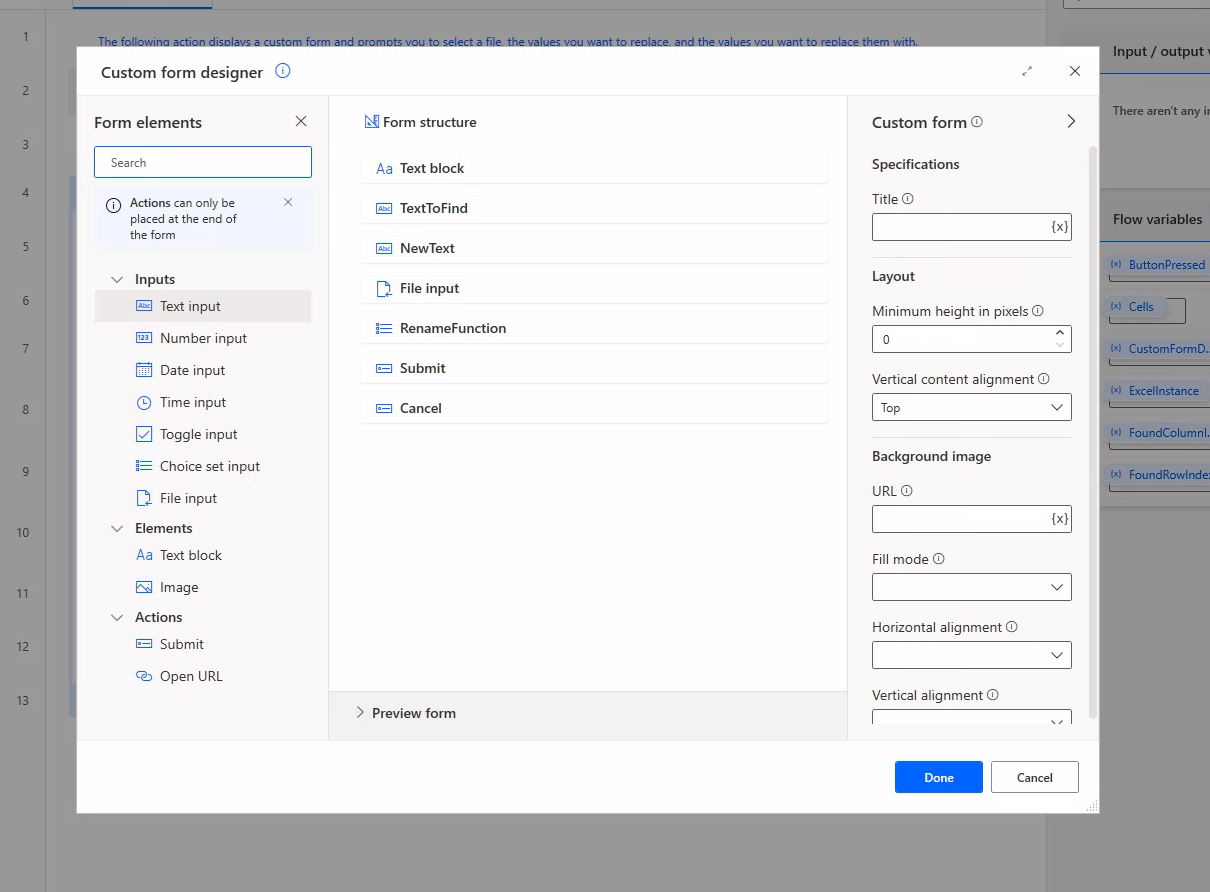
But here’s the trick, you can use the Adaptive Cards designer (https://adaptivecards.io/designer/) to create your own form, and copy-paste it to Power Automate Desktop.
How to do it:
- Copy your Display Custom Form -action from PAD and paste it to Notepad
- Delete the Adaptive Card JSON part from the action
- Copy the JSON schema from AdaptiveCards.io Designer
- Paste the JSON to Notepad (Note: you need also to escape the double quotes on the JSON with backslash \. This is easily done in Notepad, too.)
- Copy the newly created PAD script and paste it back into the flow UI.
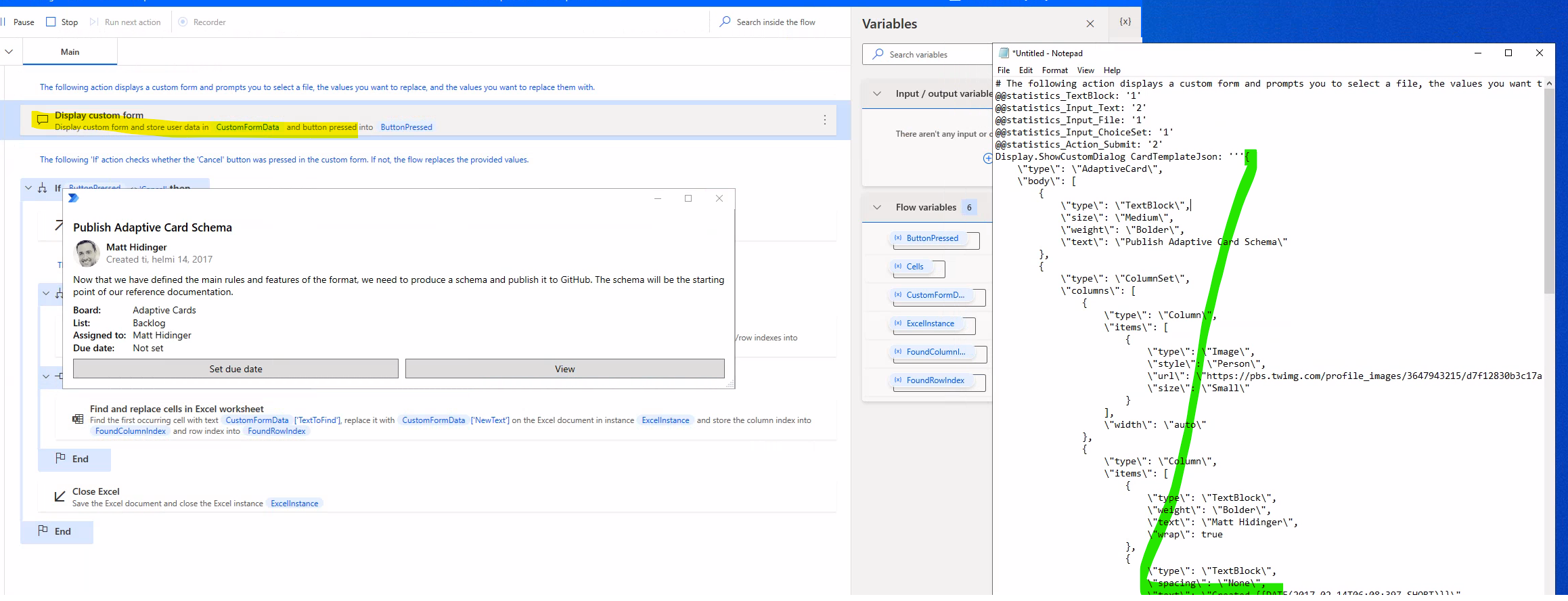
Please let me know if you ever find any use for this solution 😄