I encountered a problem when trying to sort a table by Customer Name, which contained special characters such as ä, ö, and å that are common in Finland. The report didn’t sort the names correctly. Instead, it used English sorting rules where ‘ä’ is treated the same as ‘a,’ which is completely incorrect. I discovered that the report’s original locale setting affects this behavior.
If you create a report with the wrong locale setting, it can be quite challenging to change it. Even if you try to modify the report’s localization settings, change the language in Power BI Desktop, or adjust other settings, these changes might not work. Instead, you may need to rebuild the entire model.
Fortunately, Tabular Editor can help you make this change a bit easier.
The steps are quite simple:
- Save your current Power BI file as a
.pbit(template) - Open the
.pbitfile with Tabular Editor - Go to Preferences and enable “Allow unsupported modeling operations.”
- Change the locale setting
-
Save the file
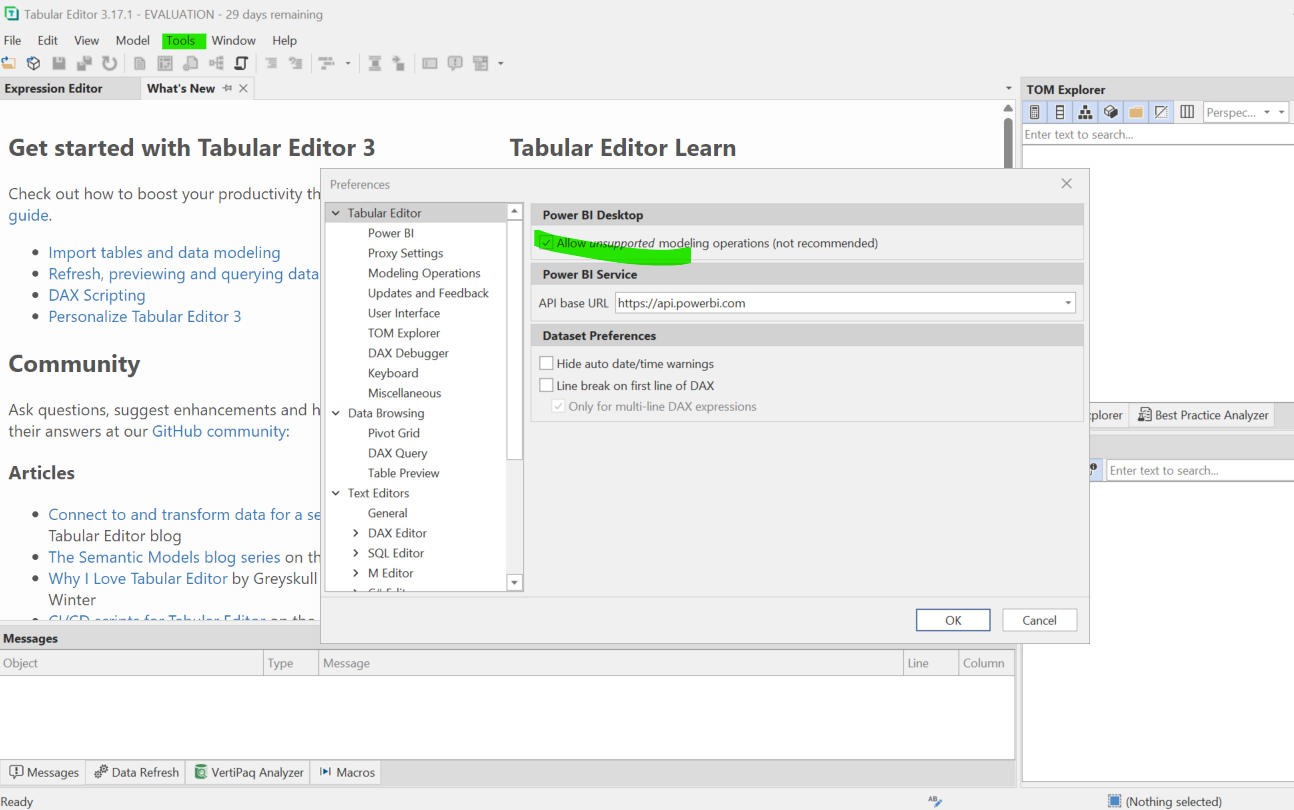
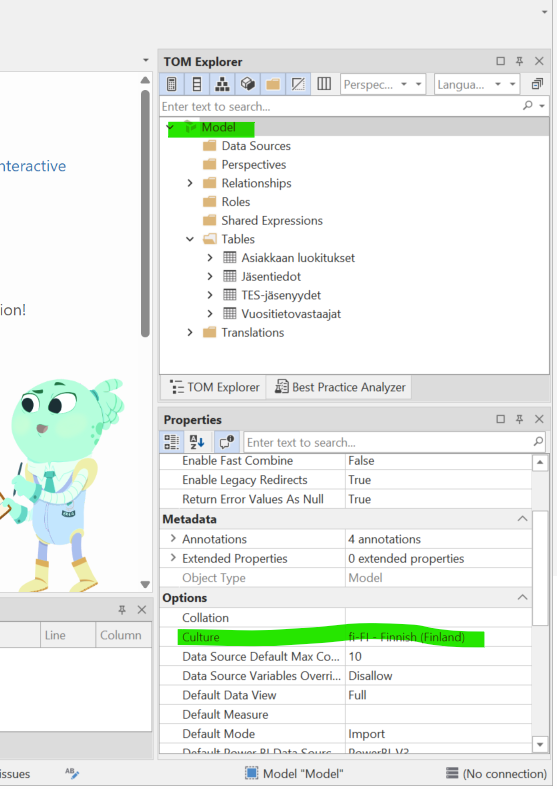
Finally, open the
.pbit file in Power BI and save it with a new name.